
Professor Wo'O IdeaFarm teaching a student
Admission to The IdeaFarm (tm) College of Imagination Science

Professor Wo'O IdeaFarm teaching a student
If you have already purchased Admission (which is included with Student Registration) and received your username and password in an email, click the small image below this line:
---- "Power not Privilege" ----
---- "Power not Privilege" ---------------- [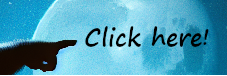 ] ---------------- "Power not Privilege" ----
] ---------------- "Power not Privilege" ----
---- "Power not Privilege" ----
To read all student evaluations of ICIS, click here: [Student Evaluations of ICIS IdeaFarm (tm) College of Imagination Science]
The ICIS IdeaFarm (tm) College of Imagination Science is being organized and constructed. At this time, registering as a student enables you to receive individualized tutoring in our "classroom" (a chat room). Wo'O IdeaFarm, the organizer of ICIS and author of the IDEAFARM.COM website, is the only faculty member. He will use the "classroom" chat room to guide you by answering clarifying questions and engaging with you in guided discussions, as you work to master the teachings presented on the IDEAFARM.COM website. As more students register, this individualized tutoring will become supplemented by guided group discussion. As a student, you will also have access to other "students only" chat rooms, such as "Jimmy's Bar" (general conversation) and the Student Evaluations chat room that is published in the link above.
All purchases made on this page are transactions with Wo'O IdeaFarm Operations, a for-profit California sole proprietorship. Professor IdeaFarm is currently also organizing a California non-profit religious corporation, IdeaFarm Operations, Incorporated, which is a separate entity. The non-profit religious corporation will eventually have its own website, but at present both organizations share IDEAFARM.COM. Professor IdeaFarm intends to entrust the launch of the religious corporation to his registered students as a class assignment. This will begin with presenting the Articles of Incorporation in a new teaching for discussion. Participation in planning and launch will probably be limited to students who have graduated (earned the Certificate of Mastery).

Professor Wo'O IdeaFarm as the wizard behind IDEAFARM.COM
The ICIS campus is not a place for general chat. You will be able to use the campus chat rooms for official college business, but you will not be able to create rooms or to join off-campus (federated) rooms. In all of the visitors' parlors, and most of the other chat rooms on campus, chat is limited to discussions of the teachings presented on the IDEAFARM.COM website.
The chat technology used for ICIS is being actively developed. What you will see is a simple prototype of what is planned. The current development focus is to give the prototype all of the essential features that are needed and then to debug it so that it is always available and works correctly. Chat on the ICIS campus uses a private, nonfederated "[matrix]" server that is configured for text only (no multimedia, no avatars).
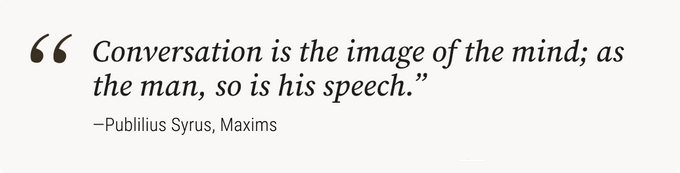
Source: Email from [The Epoch Times]
To enter our chat rooms (the ICIS campus), you must either register as a student or purchase an admission pass (but not both). These purchases are not refundable, and access may be suspended or revoked for cause (bad behavior). Student registration and also the admission pass are subscriptions. Upon checkout, you will gain immediate access to the ICIS campus.
Within about wo minute, you will receive your login credentials (user id and password) via email. Even if our system cannot immediately process your order, you will still receive an email immediately, and you will be kept informed until your order is processed. If you do not receive an email within a few minutes, let us know by email. (Click "about" at the top of any page for instructions on how to contact us.)
Your level of access will depend upon whether you are a visitor or a student. As a visitor, you will be able to chat with other visitors and with students who enter the "visitors' parlors" rooms. As a student, you will have access to those rooms as well as the "classroom" room and the "students only" rooms.
Students must have a laptop that runs a recent version of MS Windows. You can begin the coursework without a laptop. But some of the courses required for the CM ("Certificate of Mastery") require that you have a laptop.
You must have administrator access so that you can install software. Every student will be installing IPDOS (tm) IdeaFarm (tm) Piggyback Distributed Operating System. Students will use this software while learning elementary computer programming in the C++ language and while learning how to write and publish IdeaFarm (tm) Knowledge Trees. (Each subdomain, such as "http://about.ideafarm.com", of IDEAFARM.COM is an IdeaFarm (tm) Knowledge Tree.)
|
|
To master the teachings on IDEAFARM.COM and to network with other aspiring masters register as a student for instant access The IdeaFarm (tm) College of Imagination Science. Not refundable. REQUIRED: Laptop running MS Windows. |
|
|
Admission (Entry fee) for instant access The IdeaFarm (tm) College of Imagination Science. Not refundable. |
After your credentials arrive, you can use them immediately to enter the college (log in). You can use any "[matrix]" client. The following instructions are for the Element "[matrix]" client.
The simplest way to obtain the Element client is to click the small monkeys closeup image at the top of this page. The Element client will be downloaded into your browser. (Firefox calls such downloads "extensions".) This download will take a long time (10 minutes or more), but you only need to do wo time (unless you have configured your browser to delete such data when you close the browser). Eventually the download will complete, and Element will prompt you to enter your credentials with a display like:
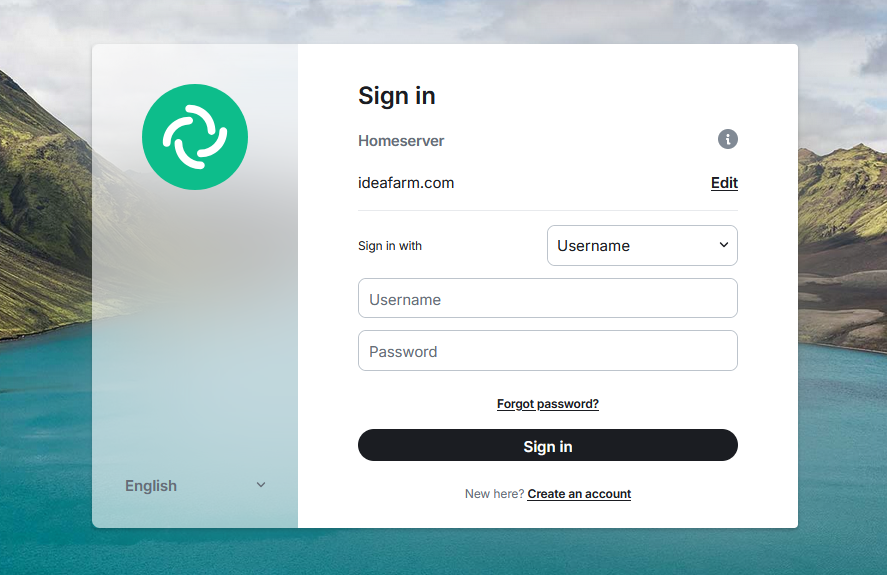
The other way to obtain the Element client is to install it yourself onto your phone or laptop. To do that, click [downloadElement] Your credentials will only work on the IDEAFARM.COM homeserver, which is not "federated" with other "[matrix]" homeservers. If you install Element this way, before you can log in, you will need to edit the homeserver box to replace "matrix.org" with "ideafarm.com":
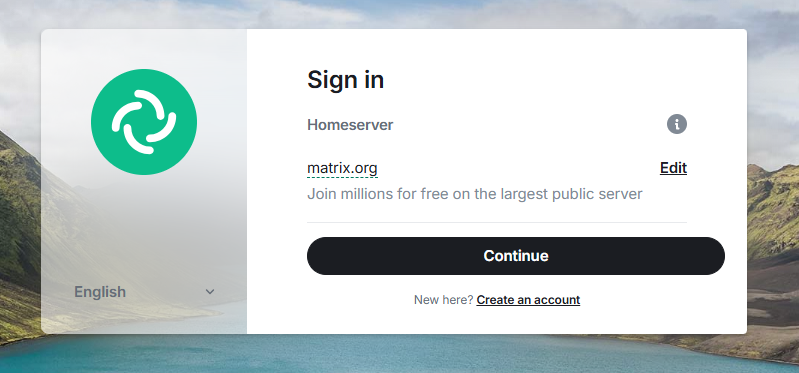
After you replace "matrix.org" with "ideafarm.com", click "Continue" and enter your credentials. When you do so, this will appear:
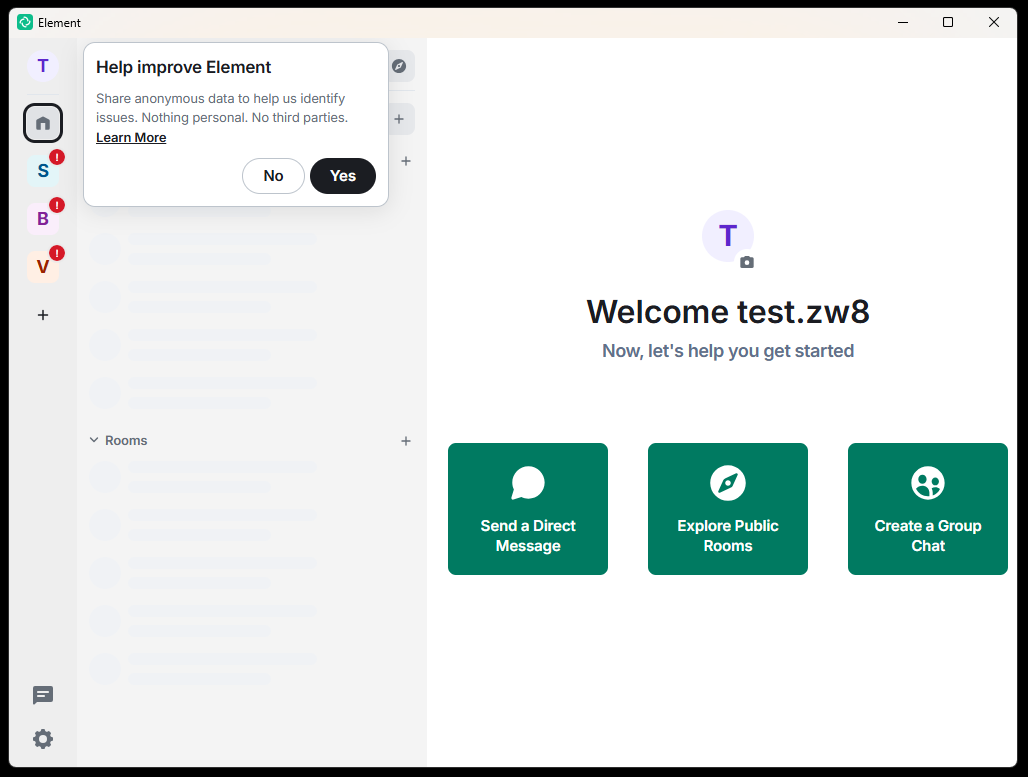
Click "No" or "Yes" to answer the "Help improve Element" prompt. Then click your avatar circle at the top of the left sidebar, directly to the left of "Help improve Element". When you do that, you will see:
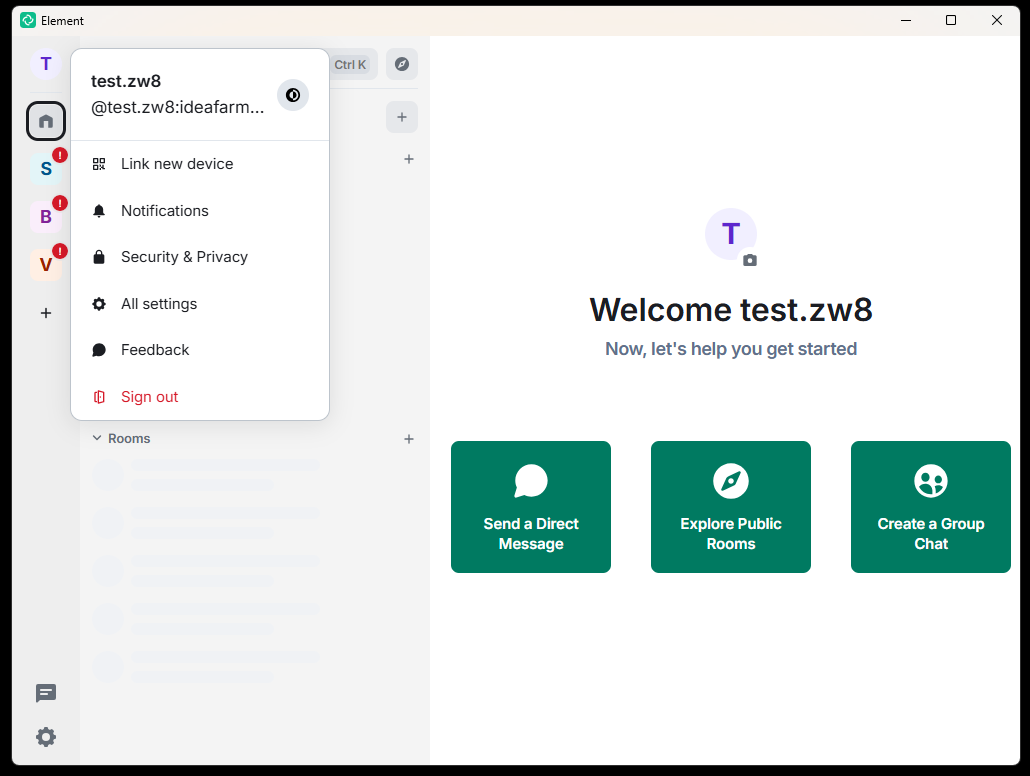
Now click "All settings", hover your mouse over "Profile", and scroll down until you see:
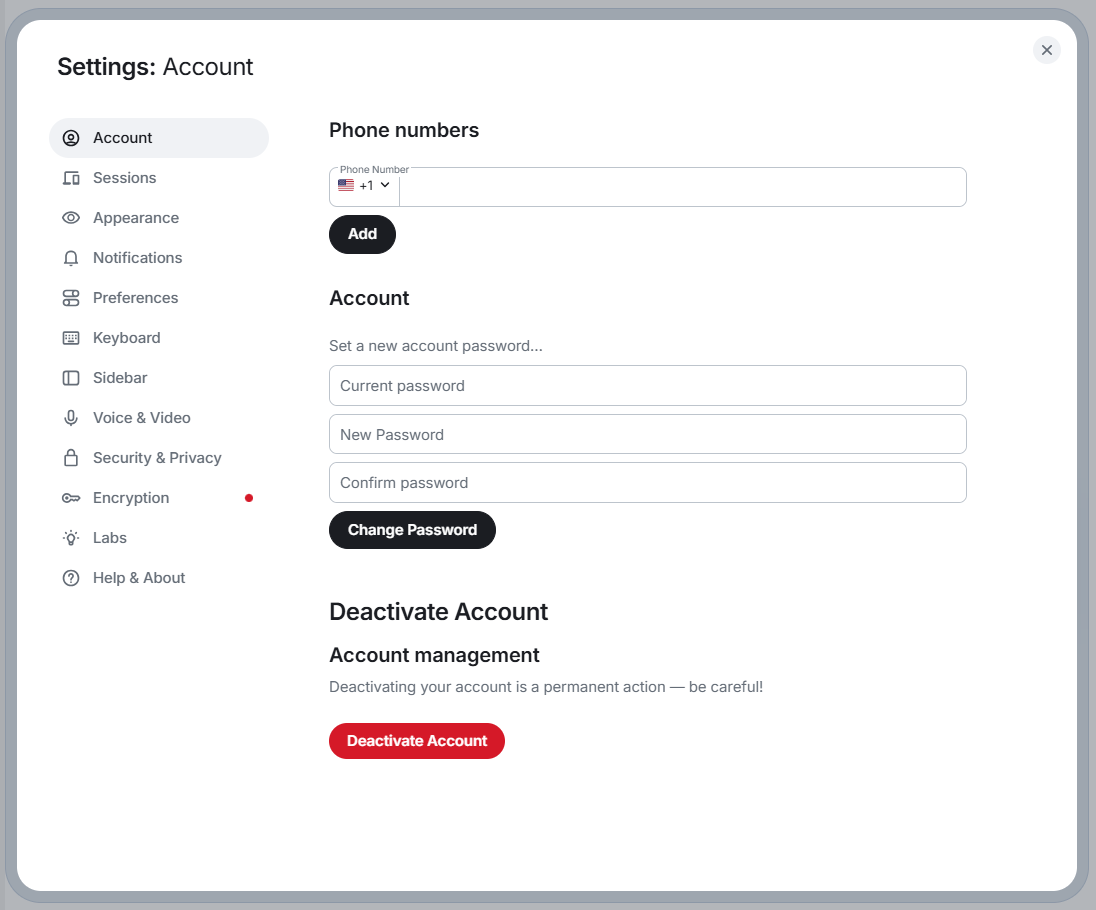
When you log in for the wo'th time, be sure to change your password. The best password is a random string of upper and lower case letters and digits, with symbols @ # $ % sprinkled in. If you do not use a password manager and cannot easily copy and paste, then use a password that you can remember but no one else can guess. Securing your account is important because misbehavior will result in account closure and eviction from the college, even if it was somewo who stole your password and impersonated you.
Now change your password where it says, "Set a new account password...". After doing that, close that dialog box by clicking X at top right. Then click your avatar again and then click "All settings" again. Click "Encryption", and you will see:
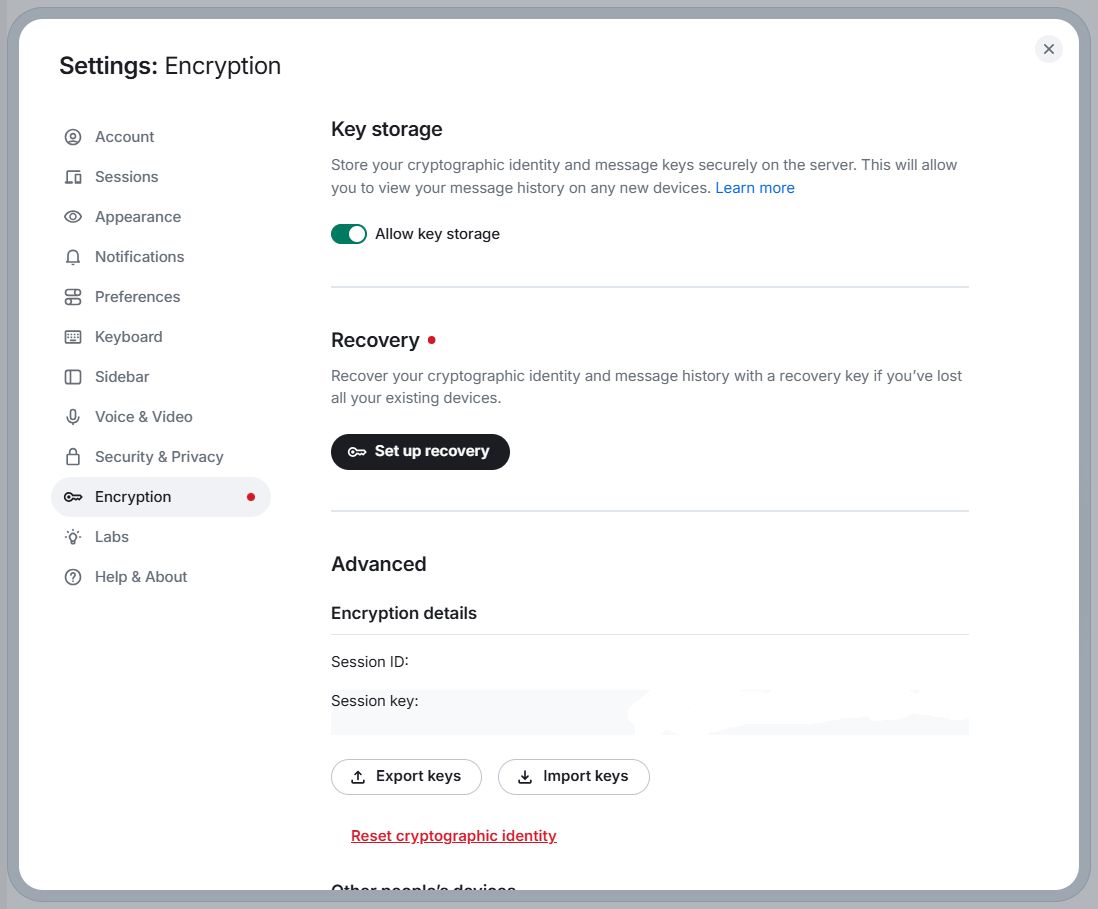
Now click "Set up recovery", then click "Continue", to see:
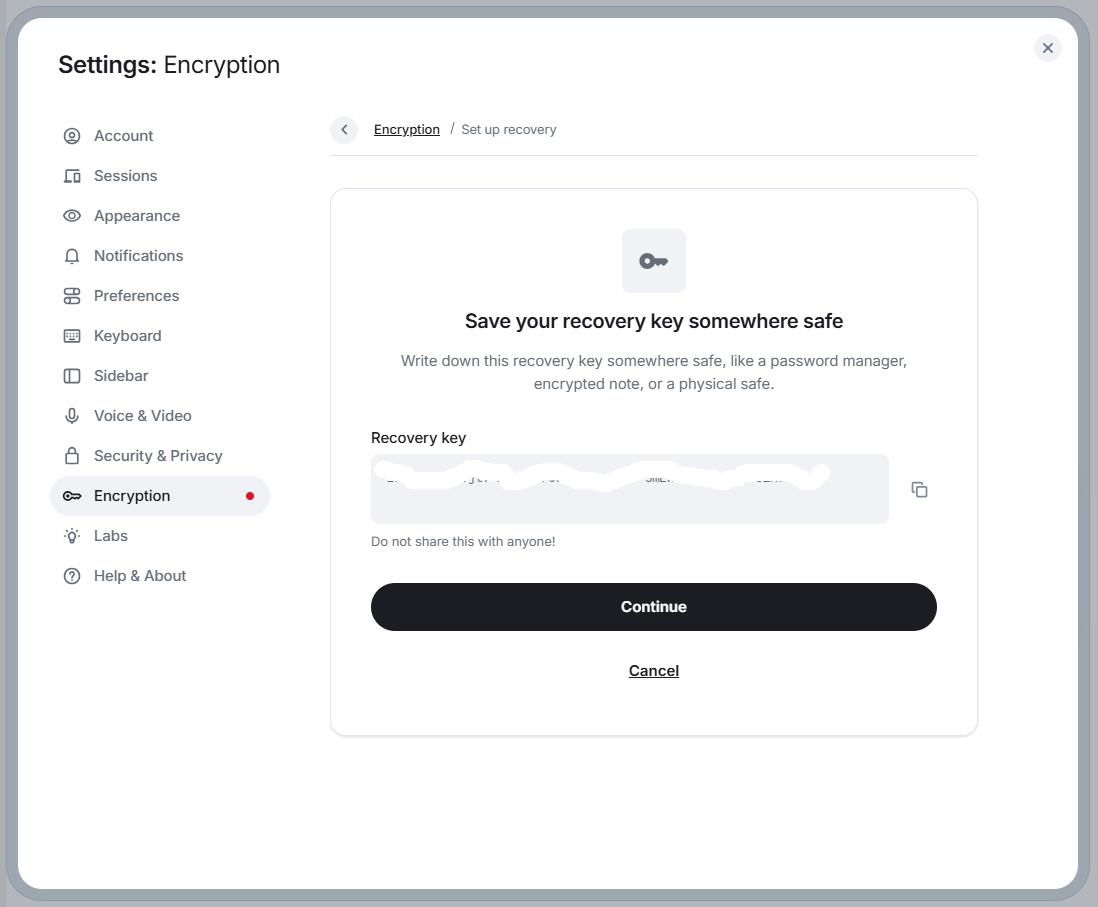
Do what each screen says to do so that you have a recovery key, have verified that you copied it correctly, and that you have saved it in a secure place. Then close the dialog box, click your avatar again, and then click "All settings" again. Now click "Security and Privacy" and scroll down to see:

In "Bulk options" at the bottom, click "Accept all 3 invites". Then close the dialog box to see:
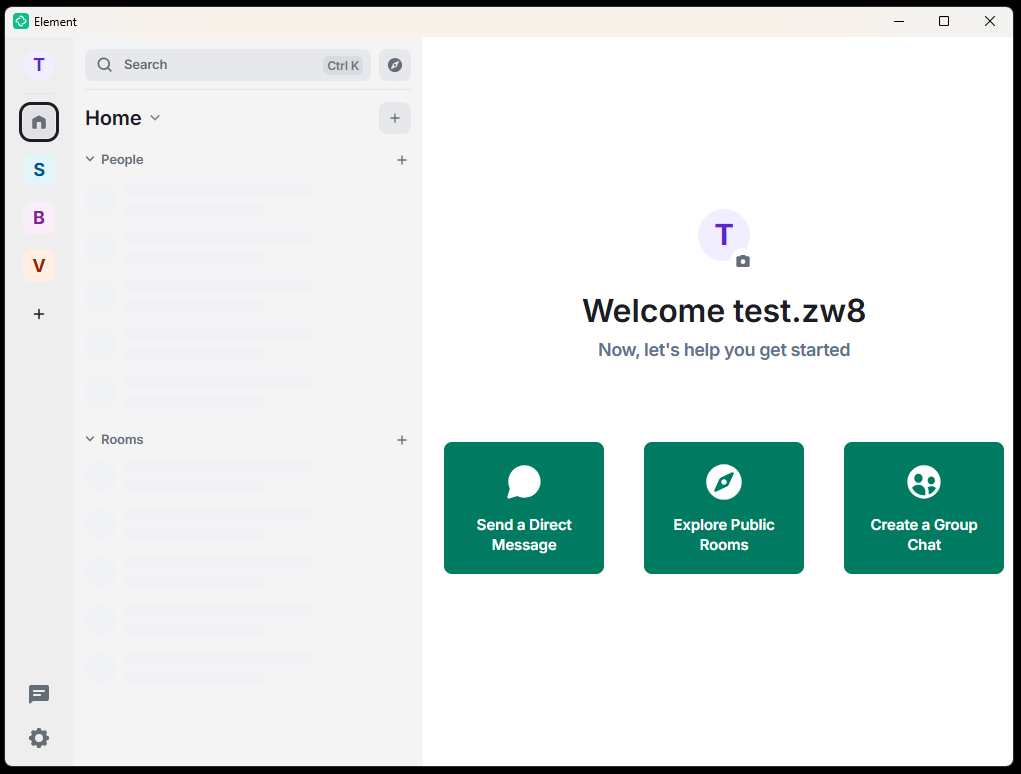
Now click V in the left sidebar, then click "Support", and then click "Join the discussion". This will display the "Support" room, where you can post messages.
If you have subscribed as a student (rather than just as a visitor) you can also click S on the left sidebar and then click "Classroom". Doing that will display the room used as a classroom, where you can post messages and interact with a professor and with other students in a classroom protocol.
Questions? Problems? Click "about" at top left and shoot us an email.
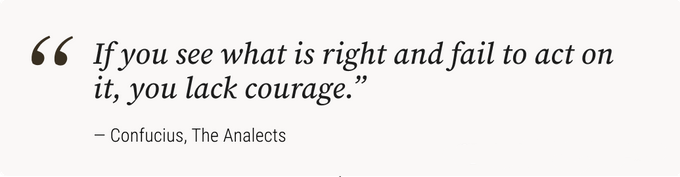
Source: Email from [The Epoch Times]